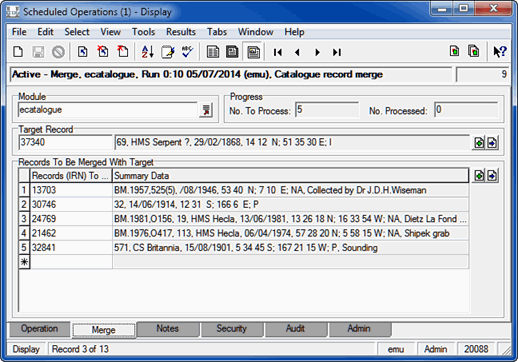When Merge is selected from the Type: (Operation) drop list on the Operation tab, the Merge tab displays:
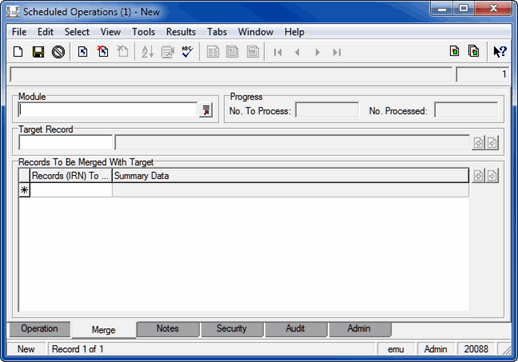
- The Module field will list the module in which records will be merged if a module was specified (Step 4) on the Operation tab.
If a module was not selected on the Operation tab, specify in the Module field in which module the merge will take place.
- In the Target Record field add the record that will be the target of the merge (i.e. the record with which one or more records will be merged).
Records can be added through the attachment or drag and drop process:
- Click
 beside the Target Record field to open the module specified in the Module field.
beside the Target Record field to open the module specified in the Module field. - Search the module for the Target Record and click Attach Current Record
 in the Tool bar to add the record to the Target Record field in the Scheduled Operations module.
in the Tool bar to add the record to the Target Record field in the Scheduled Operations module.
-OR-
- Open the module specified in the Module field and search for the Target Record.
- Drag and drop the Target Record to the Target Record field in the Scheduled Operations module. There are various ways to do this:
- In List View click the record to drag and drop it on the Target Record field in the Scheduled Operations module.
- Select the record in List View and drag the Drag Current Record button
 in the Tool bar to the Target Record field in the Scheduled Operations module.
in the Tool bar to the Target Record field in the Scheduled Operations module. - Display the record in Details View and drag the Drag Current Record button
 in the Tool bar to the Target Record field in the Scheduled Operations module.
in the Tool bar to the Target Record field in the Scheduled Operations module.
- Click
- In the Records To Be Merged With Target table add the records that are to be merged with the Target Record
Records can be added through the attachment or drag and drop process described earlier.
- Save the record: